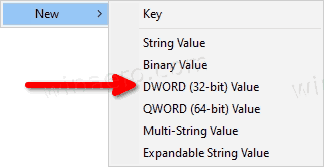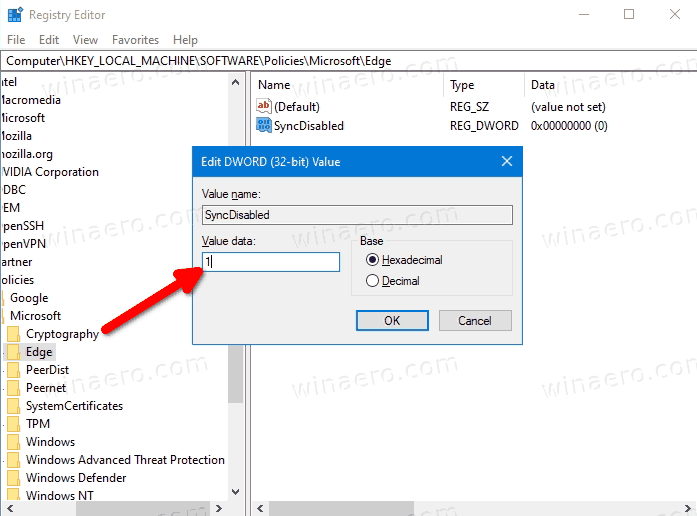EDGE - deshabilitar sincronització per registre a tots els usuaris
Imprimir
Creado por: Josep Cusachs
Modificado en: Mar, 13 Jun, 2023 a 6:39 A. M.
PER REGISTRE
Turn off Sync in Edge for All Users in Registry- Close the Microsoft Edge browser.
- Open the Registry editor.
- Open the following key:
HKEY_LOCAL_MACHINE\SOFTWARE\Policies\Microsoft\Edge. If you don't have this key, then just create it manually. See how to open this key directly. - On the right, create a new 32-bit DWORD value named
SyncDisabled. Note: Even if you are running 64-bit Windows you must still create a 32-bit DWORD value.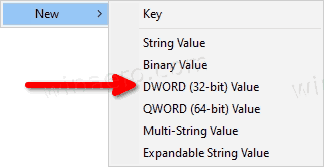 - Set its value data to
1 to permanently disable the Edge Sync feature for all users.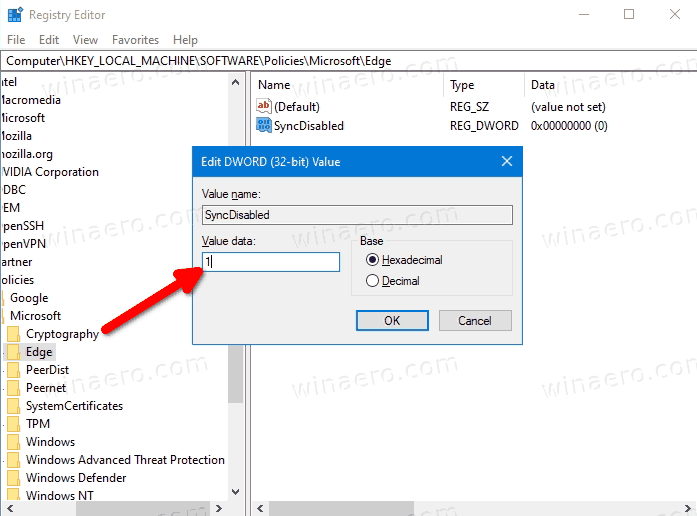
You are done. Note: To undo the above change, just delete the SyncDisabled value you have created.
|
Download the ready-to-use Registry filesI have prepared two Registry files that you can use if you want to avoid the manual Registry editing. They are available in the ZIP archive here: Download Registry Files The ZIP archive includes the following files. -
Disable Sync In Microsoft Edge.reg - use this file to turn off the sync feature for all users. -
Enable Sync In Microsoft Edge.reg - this file will undone the restriction.
That's it.
|
Josep is the author of this solution article.
¿Ha sido útil esta respuesta?
Sí
No
Enviar comentario Lamentamos no haber sido de ayuda. Ayúdenos a mejorar este artículo dejándonos sus comentarios.